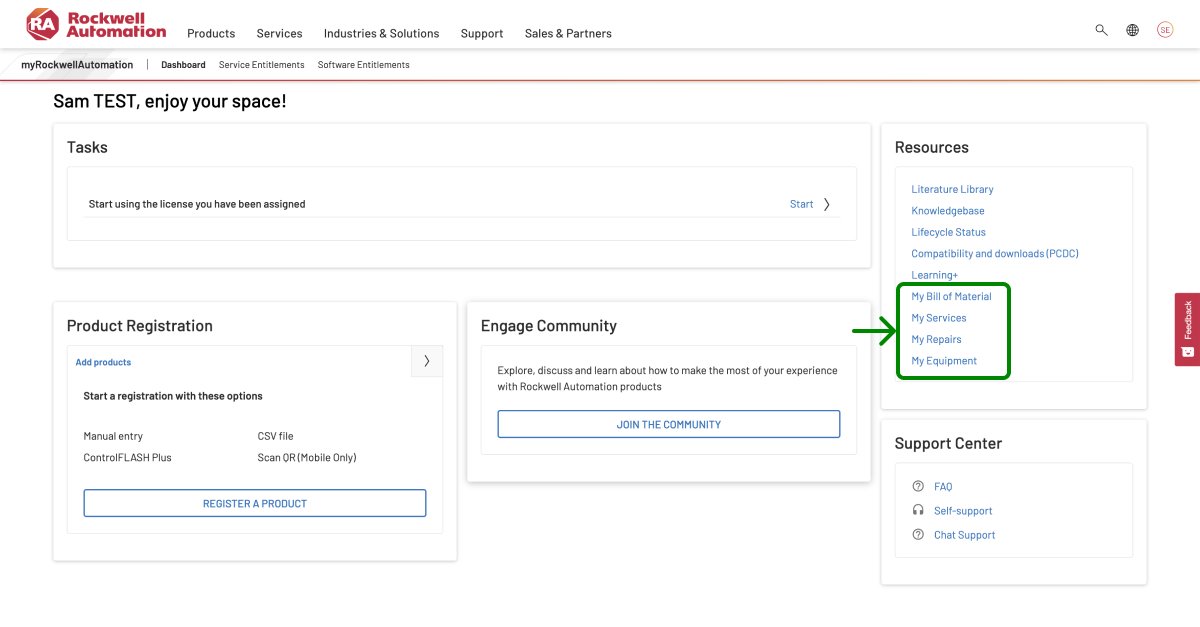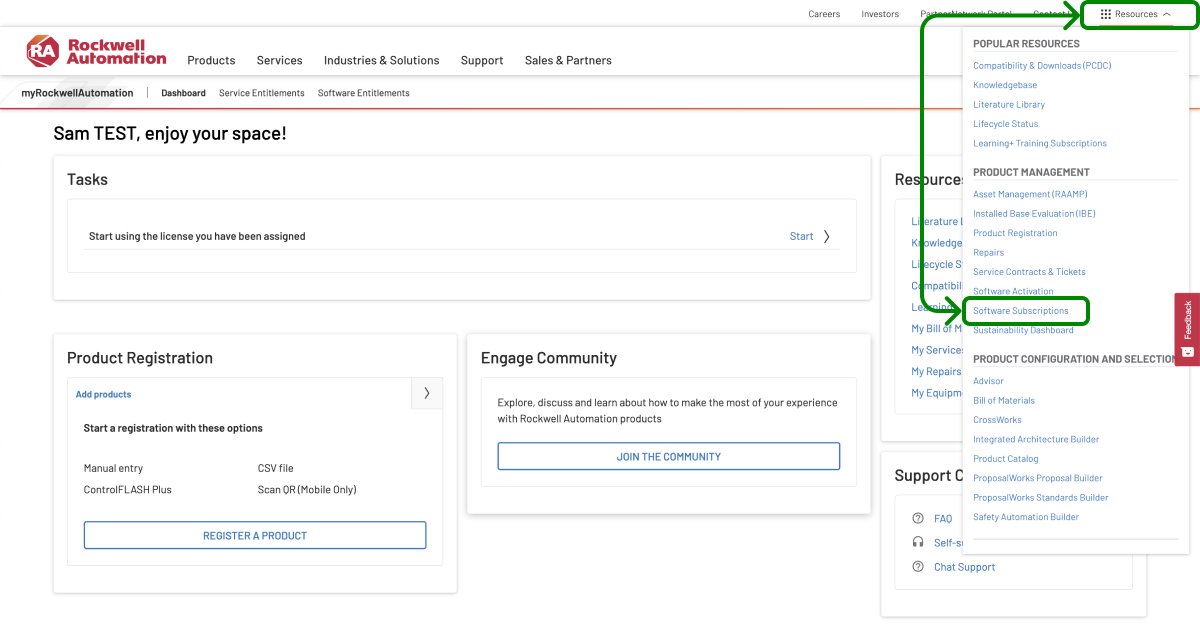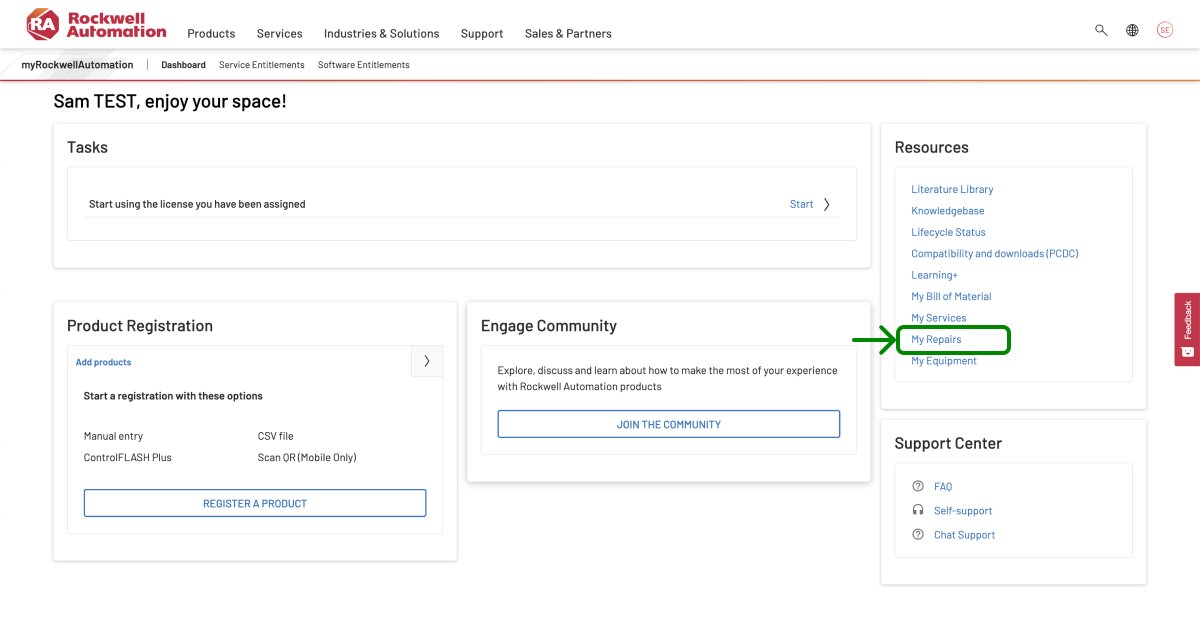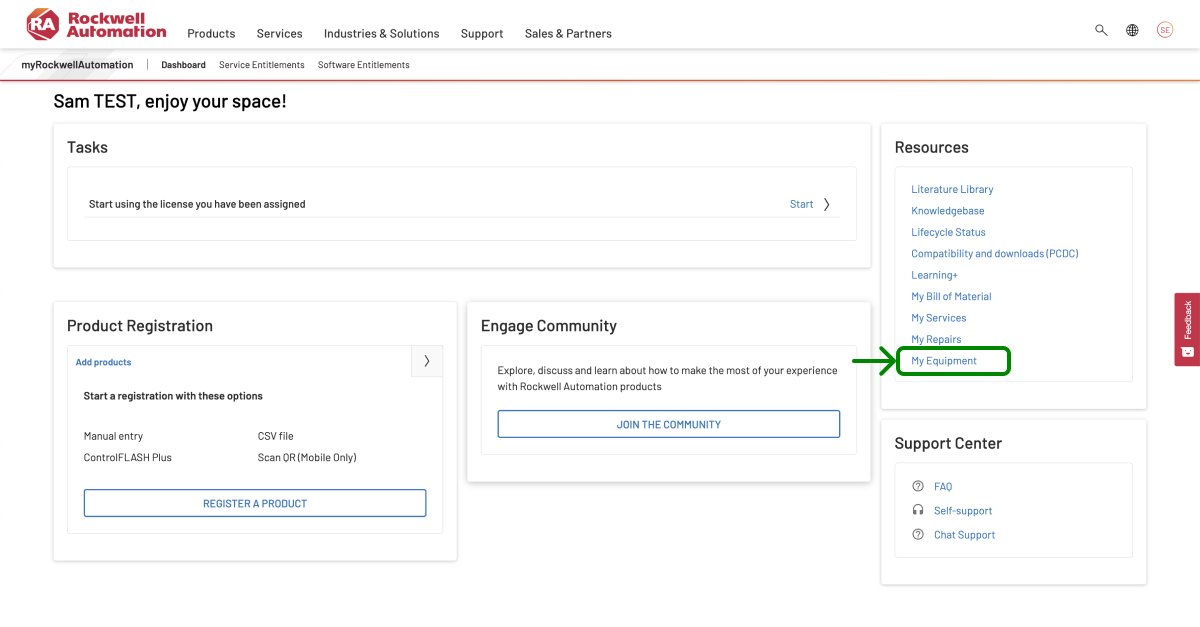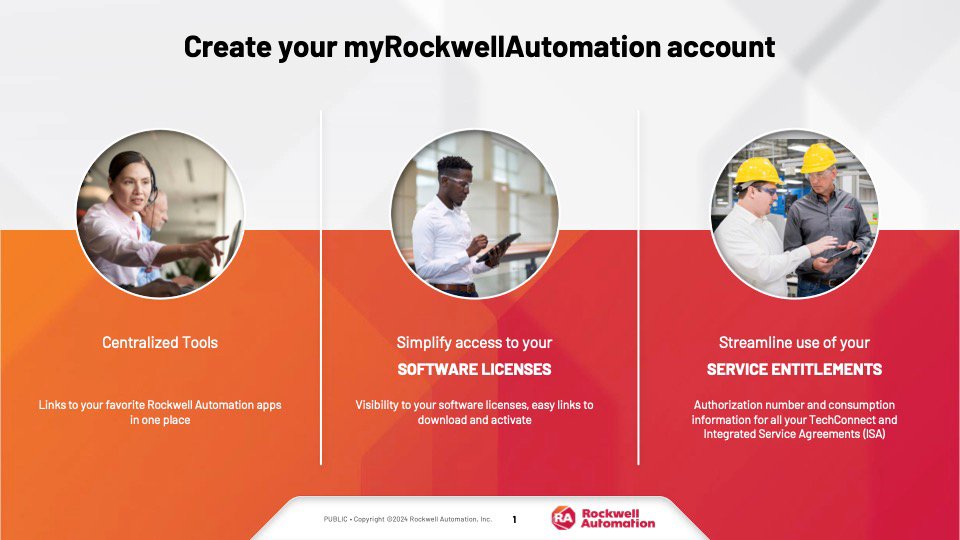To access your applications that were on the old MyRockwellAutomation, you can follow these steps:
- Look for the resources box or section on the Dashboard page.
- Within the resources box, you should find links to all the MyRockwellAutomation applications.
- Click on the appropriate link for the application you want to access.
- You will be redirected to the corresponding application's page or login screen.
- Enter your credentials, if required, to log in and access your application.